Clover Flex POS Half Off Special
$383.00
In the box:
•Clover Flex Gen 3 POS
•Flex Sleeve
•Starter Paper Roll
•Charging Cradle
•Power Supply
*Free menu programming, installation, and training
*Terms & Conditions Apply
Clover Flex POS System
Serve customers better—at the counter, in line, at the table or in the field—with the Clover Flex handheld POS system. This all-in-one device provides built-in capabilities to accept payments, conduct business, and track sales, all from the palm of your hand.
Moreover, the portable POS machine provides all you need with a 5.99” touchscreen, built-in printer, camera and barcode scanner for table-side ordering, inventory, and payments. Take all payments -swipe, dip, tap, and contactless payments wherever you do business.
Custom-Crafted Features for Your Business
All things considered, we realize every business is unique. Thus we’ll happily help you choose the right mix of Clover POS devices and apps to fit within your complex workflow. Without delay, contact us and tell us which features, necessities, and perks your business needs and we’ll sort it out for you.
Clover Flex POS is Perfect for Any Business Type
Clover Flex is an easy-to-use point-of-sale system designed for your restaurant, retail store, café, bar, salon, grocery store, and any other business type of any size.
Track Cash Payments
Robust inventory management (items, categories, modifiers & variants)
Take orders and accept payment away from the counter
Send paperless receipts
Process exchanges & refunds
Pre-authorize credit cards (for bar tabs, reservations)
Export reports (sales tax, payroll, daily sales reports & more)
Fire orders to a kitchen printer or other stations
Track sales with item-level reporting*
Add gratuity to checks
Customer engagement tools built directly into your POS
Take payments wherever your business takes you
Manage tables & seating
Create & manage Happy Hour
Manage Employees (Clock-in & out, permissions, roles, wages & more)
FREE Clover Flex POS
Receive a *Free Clover Flex POS plus the lowest integrated payment processing rates. JaimePOS will also provide free setup, free menu programming, free installation, and free training.
*Terms & conditions apply
CALL US NOW AT (702) 843-0161 or Send Us a Message to Get Started
- 5.99" 720×1440 XHDPI display
- 1D/2D built-in barcode scanner/camera
- 5MP camera
- 1D and 2D barcode scanner with a dedicated external button for barcode
- Wi-Fi, 4G/LTE
- Memory: 2GB RAM, 16GB Flash
- 3.5mm audio jack (with L/R output and mic input), speaker and microphone
- Internal thermal receipt printer
- Cellular data - 4G/LTE only
- EMV chip card reader, NFC reader, and MSR reader
- Accepts all payments including contactless and PIN entry
- Emails, texts and stores digital receipts
- Accepts electronic signatures on screen
- Battery life lasts up to 8 hours
- Employee clock in/out
- Track and manage employee activity
- Cloud-based software (real-time access reports from anywhere)
- Over 100 business apps to help run your business
- Split checks seamlessly
- Customizable order receipts
- End of day reports
- Integrated gift cards
- Built-in loyalty program
- 24/7/365 all day, every day direct tech support
- Clover Flex (Gen 3)
- Silicone protective sleeve
- Charging cradle
- Power brick & power cord
- Quick starter guide
- Screwdriver
- Starter paper roll
- Free setup and menu programming
- Free installation
- Free training
- Remote support
Frequently Asked Questions:
Yes. Clover POS devices only work (can only be activated) with the bank purchased from. You do need to sign up with JaimePOS to purchase any Clover POS. Here are the perks of processing with JaimePOS:
- Save money on processing rates
- You can opt into our Cash Discount Program and eliminate all your credit card processing fees. That’s right, pay $0 a month to process and accept all credit cards.
- All new merchants qualify for a FREE terminal with a 3 year merchant account. See Terms & Conditions.
- JaimePOS will setup/program, install and train for free.
- We offer free technical support to all of our merchants.
The Flex is your all-in-one portable POS machine with a 5” touchscreen, built-in printer, camera and barcode scanner for inventory. Accept all payments types from anywhere, table-side, curbside, in-store, and even on the field. Take swipe, dip, tap, and contactless payments wherever you do business.
You can continue to take payments when you’re not connected to the internet by turning on the Offline Payments option. Payments are processed as soon as you’re back online and logged in.
The offline payments option is device specific. If you use more than one Clover device, you can enable or disable the option on each device you use. When enabled, devices can take offline payments for up to 7 days.
When a connection becomes available, your device automatically submits offline payments for authorization, and once authorized, you receive your deposits and your customers receive receipts.
Note that when you take an offline payment, you accept the risk of a declined or partial payment when the device is back online. For example, if a credit card is expired or cancelled, or if the PIN is incorrect, the payment will be declined. This functionality doesn’t work with Electronic Benefit Transfer (EBT) or gift cards.
On the Web Dashboard
From a browser, log in to your Clover account.
Select Account & Setup.
Under Transactions, select Payments.
Scroll down to the page until you find Offline Payments.
Select Edit.
For each device, select one of the following:
Do not allow offline payments: The Clover device declines all offline transactions.
Allow offline payments: Offline transactions will be allowed when signal is low of there is no coverage.
Set Offline payment limitations using the following options:
Limit each offline payment amount to $__: Set the limit for a single offline payment. For example, if you set the limit to $50, offline payments of $50 or lower are accepted, and offline payments higher than $50 are declined or require the merchant’s approval.
Limit total offline payments to $__: Set the total not-to-exceed amount for offline payments on this Clover device. For example, if you set the limit as $400, this Clover device will not take offline payments once the amount of all offline payments totals $400.
Require merchant approval for each offline payment over $: Set the maximum amount allowed in an offline payment before requiring approval. To disable this option, set the limit to the same amount set in Limit each offline payment amount to $_.
Select Save.
On a device
Open the Setup app.
Tap Payments.
Tap Offline payments.
For each device, select one of the following:
Do not allow offline payments: The Clover device declines all offline transactions.
Allow offline payments: Offline transactions will be allowed when signal is low of there is no coverage.
Set Offline payment limitations by tapping Edit next to the following options:
Limit each offline payment amount to $__: Set the limit for a single offline payment. For example, if you set the limit to $50.00, offline payments of $50.00 or lower are accepted, and offline payments of $50 or higher are declined or require the merchant’s approval.
Limit total offline payments to $__: Set the total not-to-exceed amount for offline payments on this Clover device. For example, if you set the limit as $400, this Clover device will not take offline payments once the amount of all offline payments totals $400.
Require merchant approval for each offline payment over $: Set the maximum amount allowed in an offline payment before requiring approval. To disable this option, set the limit to the same amount set in Limit each offline payment amount to $_.
Tap Save and then Continue.
This handy little portable device has an estimated battery life of 11 hours.
Open the compartment at the top of the device, unroll the paper so it can be extended through the opening, insert the paper and close the compartment. Once closed, print a test receipt to ensure the paper is installed correctly and your printer is operational.

Flex LTE Gen 1: End of Support
March 31, 2023
Please be advised, the Clover Flex LTE Gen 1 is going to ‘End of Support’ effective March 31, 2023. After this date, only critical security updates will be supported.
The following Clover Flex LTE Gen 1 services will no longer be supported after March 31:
• Customer-owned boarding
•Swaps
•New payment features added or updated
•New application features will be added or updated (App Market updates)
•Android OS ROM updates
| Weight | 6 lbs |
|---|---|
| Dimensions | 15 × 12 × 3 in |
| Merchant Processing |
Clover devices require Merchant Account with JaimePOS Requires Selected Monthly Clover Plan (See Plan Options) |
| 3rd Gen LTE |
WiFi & GPRS |
You must be logged in to post a review.










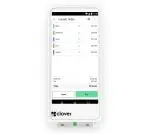




























Reviews
There are no reviews yet.