© 2014-2025 JaimePOS LLC all rights reserved
Clover Station Solo POS
$1,890.00
In the box:
•14″ HD Touchscreen
•Integrated EMV Slot
•Built-In 1D/2D Scanner
•P500 Thermal Printer
•Starter Paper Roll
•Power Supply
*Free menu programming, installation, and training
SKU:
CLVR5010
Categories: Cash Discount, Clover POS
Tags: Clover POS Station, Clover Solo bundle, Clover Solo POS, Clover Solo restaurant POS, Clover Solo retail POS
Description
Clover Station Solo POS Features
Accept payments and run your business with a flexible point-of-sale system that works as hard as you do. Clover Solo POS supports your operations and management and gives you more time to focus on the reason you’re in business.
The 14” high-definition touch screen makes your work fast and easy, from inventory and employee management to payments and reporting.
Custom-Crafted Features for your Business
Build a system tailored to your needs. Put together multiple countertop and handheld devices with accessories like printers and scanners, and it all works together. Station Solo works seamlessly with every other Clover device, letting you build a system that scales as your business grows.
Clover Solo POS is Perfect for Any Business Type
Clover Solo POS is an easy-to-use point-of-sale system designed for your restaurant, retail store, café, bar, salon, grocery store, and business of any size.
Build dynamic floor plans
Pre-authorize credit cards (for bar tabs, reservations)
Manage your entire staff (Clock-in & out, permissions, roles, wages & more)
Create & manage Happy Hour
Let your guests order and pay online for quick, contactless service
Customer engagement tools built directly into your POS
Print, email or text digital receipts
Track Cash Payments
Process exchanges & refunds
Pre-set coursing times & Fire orders directly to the kitchen
Robust inventory management (items, categories, modifiers & variants)
Export reports (sales tax, payroll, daily sales reports & more)
Half Off Clover Station Solo Special
For a limited time, Purchase a Clover Station Solo POS at 50% Off. JaimePOS will also provide free setup, free menu programming, free installation, and free training. Click the button below to purchase the Clover Station Solo at half off.
Features
- 14" HD touch screen display
- Ethernet, WiFi and 4G/LTE connectivity
- Dual 5 mega-pixel cameras with scanning software
- High-speed thermal dot receipt printer
- Clover security end-to-end encryption
- Fully integrated EMV slot
- Accepts all payments including contactless
- Emails, texts and stores digital receipts
- Accepts electronic signatures on screen
- Employee clock in/out
- Track and manage employee activity
- Cloud-based software (real-time access reports from anywhere)
- Over 100 business apps to help run your business
- Integrated backup battery lasts up to four hours
- Two cash drawer ports
- Split checks seamlessly
- Fast state of the art processor (4GB RAM) 810 CPU (16GB ROM)
- Customizable order receipts
- End of day reports
- Integrated gift cards
- Built-in loyalty program
- 24/7/365 all day, every day direct tech support
Includes
- 14" HD touch screen display
- Integrated EMV slot
- Built-in 1D/2D scanner
- P500 Thermal printer
- Starter paper roll
- Connection hub
- Power Supply & connection cables
- Clover small screwdriver
- Quick starter guide
- Free setup and menu programming
- Free installation
- Free training
- Remote support
Add-Ons
Frequently Asked Questions:
Yes. Clover POS devices only work (can only be activated) with the bank purchased from. You do need to sign up with JaimePOS to purchase any Clover POS. Here are the perks of processing with JaimePOS:
- Save money on processing rates
- You can opt into our Cash Discount Program and eliminate all your credit card processing fees. That’s right, pay $0 a month to process and accept all credit cards.
- All new merchants qualify for a FREE terminal with a 3 year merchant account. See Terms & Conditions.
- JaimePOS will setup/program, install and train for free.
- We offer free technical support to all of our merchants.
Clover Solo is your all-in-one powerful POS machine. Accept all payments types including credit, pin-based debit, gift cards and NFC payments such as GooglePay and ApplePay. View real-time reports, manage employees, offer loyalty, manage customers, send promotions and much more.
You can continue to take payments when you’re not connected to the internet by turning on the Offline Payments option. Payments are processed as soon as you’re back online and logged in.
The offline payments option is device specific. If you use more than one Clover device, you can enable or disable the option on each device you use. When enabled, devices can take offline payments for up to 7 days.
When a connection becomes available, your device automatically submits offline payments for authorization, and once authorized, you receive your deposits and your customers receive receipts.
Note that when you take an offline payment, you accept the risk of a declined or partial payment when the device is back online. For example, if a credit card is expired or cancelled, or if the PIN is incorrect, the payment will be declined. This functionality doesn’t work with Electronic Benefit Transfer (EBT) or gift cards.
On the Web Dashboard
From a browser, log in to your Clover account.
Select Account & Setup.
Under Transactions, select Payments.
Scroll down to the page until you find Offline Payments.
Select Edit.
For each device, select one of the following:
Do not allow offline payments: The Clover device declines all offline transactions.
Allow offline payments: Offline transactions will be allowed when signal is low of there is no coverage.
Set Offline payment limitations using the following options:
Limit each offline payment amount to $__: Set the limit for a single offline payment. For example, if you set the limit to $50, offline payments of $50 or lower are accepted, and offline payments higher than $50 are declined or require the merchant’s approval.
Limit total offline payments to $__: Set the total not-to-exceed amount for offline payments on this Clover device. For example, if you set the limit as $400, this Clover device will not take offline payments once the amount of all offline payments totals $400.
Require merchant approval for each offline payment over $: Set the maximum amount allowed in an offline payment before requiring approval. To disable this option, set the limit to the same amount set in Limit each offline payment amount to $_.
Select Save.
On a device
Open the Setup app.
Tap Payments.
Tap Offline payments.
For each device, select one of the following:
Do not allow offline payments: The Clover device declines all offline transactions.
Allow offline payments: Offline transactions will be allowed when signal is low of there is no coverage.
Set Offline payment limitations by tapping Edit next to the following options:
Limit each offline payment amount to $__: Set the limit for a single offline payment. For example, if you set the limit to $50.00, offline payments of $50.00 or lower are accepted, and offline payments of $50 or higher are declined or require the merchant’s approval.
Limit total offline payments to $__: Set the total not-to-exceed amount for offline payments on this Clover device. For example, if you set the limit as $400, this Clover device will not take offline payments once the amount of all offline payments totals $400.
Require merchant approval for each offline payment over $: Set the maximum amount allowed in an offline payment before requiring approval. To disable this option, set the limit to the same amount set in Limit each offline payment amount to $_.
Tap Save and then Continue.
Open the compartment of the thermal printer. Drop in the paper roll with the loose end of the paper feeding out. Close the lid down and tear off any excess paper. Print a test receipt to ensure the paper is installed correctly and your printer is operational.
Auto Coursing is a new feature that allows restaurants to pre-set coursing times so that courses fire to the kitchen automatically. Once set up, all courses on an order will fire to the kitchen automatically in the preferred sequence and timing after selecting ‘Start Coursing’ on the Auto Coursing screen. This eliminates the need for servers to fire each course individually from their POS device or to run to the kitchen to fire their table’s ticket.
How Auto-Coursing Works:
1. A server will take a table’s order for all courses in a meal
2. The server will organize which items ordered belong to which course
3. The server will send the entire order to the kitchen for Auto Coursing to pace the courses of the meal.
4. The kitchen will prepare and serve the courses in accordance with the pacing set up in Auto Coursing.
5. Guests receive their desired dishes in courses
Auto-Coursing Features:
• Set your preferred firing time for each courses.
• Use pre-set time intervals, or create your own
• Adjust firing times on the fly when needed
• This will update all any subsequent courses not yet fired
• Immediately fire courses, when needed
• Delay the firing of each course, when needed
Additional information
| Weight | 40 lbs |
|---|---|
| Dimensions | 25 × 22 × 18 in |
| Merchant Processing: |
Requires Selected Monthly Clover Plan (See Plan Options) *Free Clover Solo POS for New Merchants. Terms & Conditions Apply. |
Reviews (0)
Be the first to review “Clover Station Solo POS” Cancel reply
You must be logged in to post a review.
Shipping & Delivery
You may also like…
Clover Kitchen Display System
$630.00 – $855.00
Select options
This product has multiple variants. The options may be chosen on the product page
Star Micronics SP742 Impact Printer USB – Ethernet – CloudPRNT
$269.00 – $475.00
In the box:
•SP742 printer
•Internal power supply
•58mm paper guide
•Power switch cover
•Receipt redesign software
•Appropriate Communications Cables
•Starter Paper Roll
•Starter Ink Ribbon
•User Manual
Select options
This product has multiple variants. The options may be chosen on the product page
Related products
Clover Kiosk – Samsung Self Ordering Kiosk
$2,873.00
Clover Mini POS Bundle Half Off Special
$560.00
Epson TM-L90 Thermal Label Printer
$359.00 – $525.00
Select options
This product has multiple variants. The options may be chosen on the product page
SwipeSimple B250 Card Reader
Valor Terminal | VL100 Countertop | VL110 Wireless
$225.00 – $315.00
Select options
This product has multiple variants. The options may be chosen on the product page
Zebra DS2208 Handheld Barcode Scanner USB – Black – White
$205.00
Select options
This product has multiple variants. The options may be chosen on the product page
Zebra DS9308 Hands-Free Barcode Scanner USB – Black – White
$320.00
Select options
This product has multiple variants. The options may be chosen on the product page













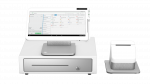




























Reviews
There are no reviews yet.